Today’s article is full of information’s that we have experienced with our blog.
1) BurstBlog of Pluck is an opt-in aggregation and syndication service that brings high-quality, topical blogs together with high-traffic web sites. With BlogBurst, bloggers gain visibility, audience reach and traffic through placement on major online publishers and media destinations in real time.
* BlogBurst will promote your blog in their publisher workbench
* BlogBurst top-tier publishers display your blog content on their sites
* Clicks on your byline drive new traffic to your blog
Most famous publishers of BlogBurst, who publish the BlogBurst content are:-
More publisher blogs will be added in coming days(as blogburst promises). Technotip.org was also featured on some of these great websites, here are some of the links from which we got lot of traffic Know This Before Using Google Custom Search Engine, How to get Good Night Sleep?. After reading this, the first question you may ask is, isn’t that publishing duplicate content(against Google) ? At first sight, it seems to be yes. But in reality, see the number of followers of those famous websites. They are already famous companies and many people follow them religiously. Being featured on such websites will bring in greater exposure of our blog and more traffic and reputation. Just request for an invitation here.
Technical Criteria
At this time BlogBurst requires that you provide a syndication feed in a standard XML format (RSS, Atom, etc). Most popular blogging platforms (TypePad, Blogger, Easyjournal, MovableType, WordPress, LiveJournal etc.) and FeedBurner provide compatible feeds that will work seamlessly with the system. Feeds should be full text posts and should not contain advertising, sponsorships or other commercial information.
And if you have Adsense for Feed activated on your feed, then just don’t worry. Consider setting up a second feed on Feedburner with full feed of your blog, but do not advertise that feed on your blog site. Then submit that feed to BlogBurst. Note that Blogburst do not publish the URL for the feed you submit to them. Once you are accepted into BlogBurst, you will get an account where you can see who has published your contents and how much traffic you are getting from them etc. And the best thing about BlogBurst network is:- You need not be a "A" list blogger to get your contents featured. You just need to publish good content, as you do and if your content is good then your article will be featured. Our blog is a very new blog and still it has got featured. This shows the real value of BlogBurst network. We think that, its a great honor to get invited to join BlogBurst, and we are really thankful to blogburst for inviting us.
2) CSS gallery to get traffic:- If you have a good looking blog template or theme, then go ahead and submit your blog to these websites and you can get lot of steady traffic to your site. Our site has been accepted into this and we are getting traffic to our site consistently. And in some of the sites they have voting system and if your blog gets more votes, then your blog will be in the featured category and will get still more traffic.
3) killerstartups:- killerstartups is another place to get traffic from.They have about 11,700 RSS readers and about 513,000 visitors/month (according to Compete.com, which tracks only US based visitors). Killerstartups is ranked among the top 3,300 USA websites, according to Alexa, so it is a great place to introduce your company to the world. But the problem is how to get your site on there. They have an online form where you can fill in all the required details, but then you can only hope for the best. We found Killerstartups from an interesting article at QOT. We did not face any problem to get accepted by them, but it was after getting accepted the real competition started. Killerstartups have a "Top 10" section. After being listed there we start getting lot of traffic and they also make the link to our blog follow from their usual nofollow. And many people start linking to our blog, once our blog reaches and does well(with voting) in the top 10 section. "Vote us, if you think our blog is worth it".
4) 9Rules : And not to forget about 9Rules, even though there are lot of rules to follow to get accepted and to be their member. 9Rules do not accept blogs at any time, they have their schedule to accept the sites and their 7th round has been finished some times ago.
If you find some other websites that can bring lot of traffic, then please tell us in the comment section.
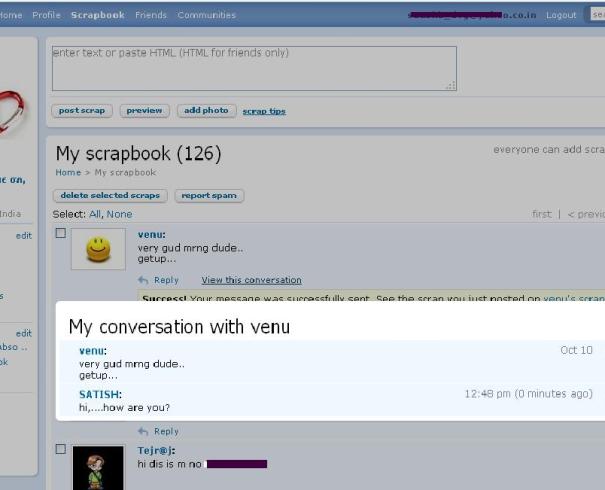





 Reuters
Reuters  USA Today
USA Today  Gannett
Gannett  McGraw-Hill
McGraw-Hill  FoxNews
FoxNews  Internet Broadcasting
Internet Broadcasting  Rodale
Rodale  Houston Chronicle
Houston Chronicle  San Antonio Express-News
San Antonio Express-News  Austin American-Statesman
Austin American-Statesman 

