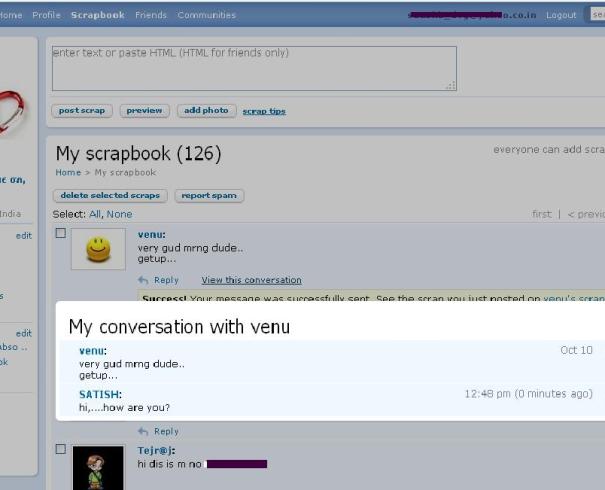Want to know, the timeings of your last login(like in your AdSense account) ?
Are you afraid or have doubt that, somebody else at office is accessing your Gmail ?
Want to know the Browser, mobile, POP3, etc and the timings and the Ip address of your previous logins ?
Gmail has all these features in one click….Most of us have surly missed to notice this very important security feature of Gmail.
Many of you have seen all the options present in Gmail Settings tab. And you might be thinking, where the hell could this option be present?
You might have missed this because, this option is at the end of the Gmail page(footer).
Here are the screen shots…

When you click on the “Detail” link…you can see the details of the last 5 login sessions. And you can also see, if the same email account is being used at the same time in some other places. And importantly, you can “Signout all other login sessions”.

How to use this data
If you’re concerned about unauthorized access to your mail, you’ll be able to use this data to find out if and when someone gained access. Does the Access Type column show any unusual access? If you don’t use POP to collect your mail, but your Recent activity table is showing some POP access, it may be a sign that your account has been compromised.
The IP address column is also useful. If you always or most often sign in to Gmail using a single computer, your IP address should be the same, or start with the same two sets of numbers (for example, 172.16.xx.xx). If you’re seeing an IP address that differs greatly from your usual IP address, it could either mean that you’ve recently accessed your mail from a different location, or that someone has accessed your mail. Your current IP address is displayed below the Recent activity table.
Concurrent sessions
If your mail is currently being accessed from another location, it would be listed in the Concurrent session information table. This could mean that you simply have another browser window open with Gmail loaded, or that your home computer is logged in to Gmail while you’re accessing your mail from work. If you’re concerned about any concurrent access, you can sign out all sessions other than your current session by clicking Sign out all other sessions.
If you think your account has been accessed by someone illegally
You’ll need to change your password and your security question. The first step is to read our suggestions on choosing a good password to make sure that your new password is secure. Then, follow the instructions in How do I change my password? to update your password.

In the first screen shot, you can also spot another small link “Gmail view: standard | turn off chat | “. You can click on the “turn off chat” link to sign out of chat inside your Gmail. But this can be done at the chat box window itself(so, its not an important, must have option).