Every physical thing gets worn out after sometime/usage. We just need to know how to make maximum usage of these things when everything is working fine and to fix some minor things on our own.
Your Graphic Card Related Problem
1. Your graphic card fan makes a lot of sound.
2. Graphic card heats up so much that you are afraid it’ll melt soon.
3. Your monitor turns off due to over heated graphic card.
4. Your local store guys told you to purchase a new graphic card as you won’t be getting its fan anywhere in the world – not even from the graphic card manufacturer.
Not sure about you, but I faced all these issues some days back.
My story
I have a Dell Studio XPS 8100 desktop computer. It had nVidia GTS240 graphic card (model: p361).

I left my computer ON for 48 hr, since I had a lot of files in my download manager. I guess my graphic card heated up and the next day it started to produce a lot of sound. It started producing friction sound and I was wondering, which part of my CPU is under trouble. I first thought it was the fan which is fixed on top of the processor. But later just guessed it might be of graphic card. I removed graphic card and simply pressed the start button on my CPU, and there was no sound. Thus I confirmed it was my graphic card fan which was producing that irritating sound.
Possible Problems

The sound felt like, something is coming in the horizon of its fan, and the wings are getting struck and not able to rotate freely. I checked for any loose wire, but there was none. Next, it felt like there is friction between the fan and the aluminium plate(heat sink) surrounding it. I almost bent the aluminium plate upwards a bit, so that it doesn’t touch the fan 🙂
Fixed the graphic card back and it started to produce the same sound again.
[ There was no dust too.. I had already blown it away using my vacuum cleaner ]


Call for a new compatible graphic card
After all tries, I started searching for a new graphic card online which would be compatible with my Dell Studio XPS 8100.
Check with these things: Get a graphic card which is compatible with your PCI slot. If you have PCI 2.0, don’t buy PCI 3.0 The graphic card may work on your system, but not as efficient. Also check with the power consumption requirement for the new graphic card and the output watt of your system.
Dell Studio XPS 8100 has PCI 2.0 with 350 Watt power output.
Purchasing Graphic Card Fan
At this point I already knew it was just a problem with my graphic cards fan and not the entire graphic card. Everything else was working fine. But nowhere I could get a graphic card fan. Neither in local stores, nor in online stores. I searched it in most of the places – hardware shops, electrical shops etc. Everybody suggested me to buy a brand new graphic card.
By the way, if you have Dell Studio XPS 8100, and want to get a new graphic card, then you can go with nVidia GeForce GT210 or nVidia GeForce GT610
Solution for your Noisy Graphic Card Fan
Finally, I felt like – why not try something to fix the fan before I purchase a new graphic card. So I took the risk, opened the graphic card, unscrewed the aluminium plate to get my hands on the fan.
[ These graphic cards will have small screws – for which you’ll need screwdrivers which is used for mobile phone repair – Screwdriver Tools Set for RC PC Mobile Car repair]
Once you remove the fan, you can see a small gap between the upper half and the lower half(where the motor is being fixed). Pore 4 to 5 drops of oil (machine oil) to the bearing, with the help of a syringe. Yes you’ll need to put 4 to 5 drops. Rotate the fan with your hands, you can clearly hear the sound. Now clean the dust collected near the heat sink and below the fan and around it. Fix the fan properly. Screw everything back tightly. Fix your graphic card to your PCI slot. Connect your monitor cables, power cords etc. Turn on the PC.

Still sound persists 😛
Ok, calm down. Once the fan starts rotating – it takes some time to spread the oil across the whole bearing area – this is the reason I recommended you to put 4 to 5 small drops of oil. After 4 to 5 hours of continuous usage of your computer the sounds gradually starts to disappear. Finally after a day or so, you’ll have a graphic card which doesn’t produce any noise or maybe it produces very less or least noise.

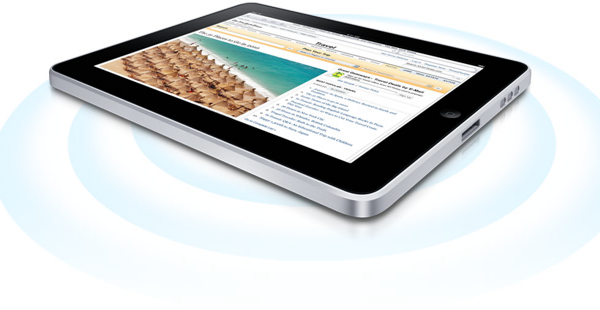
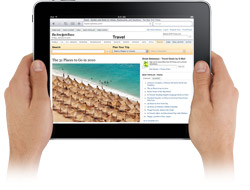
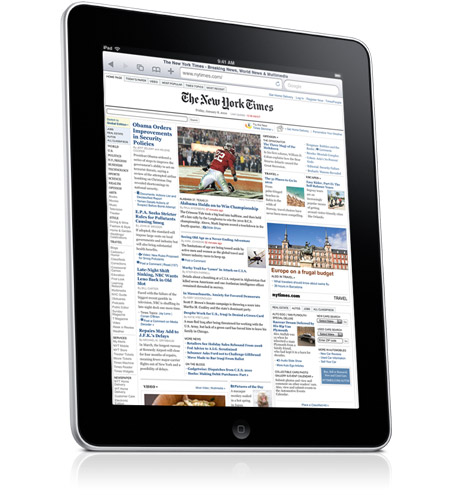


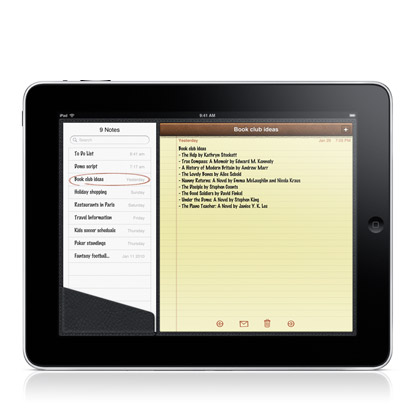

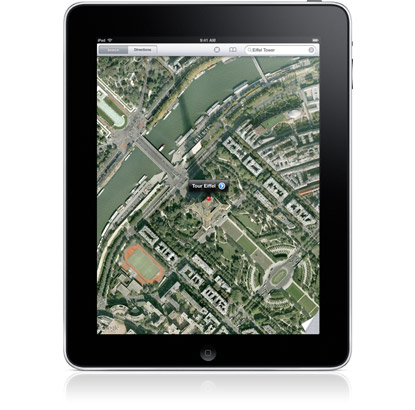
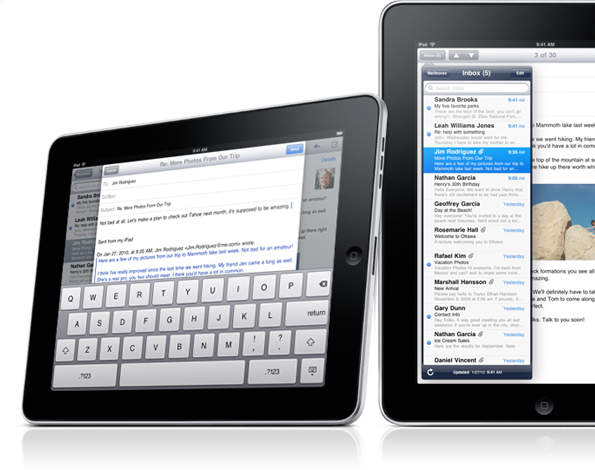

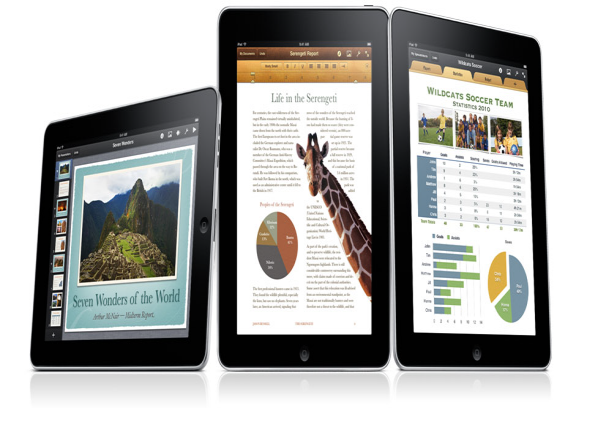
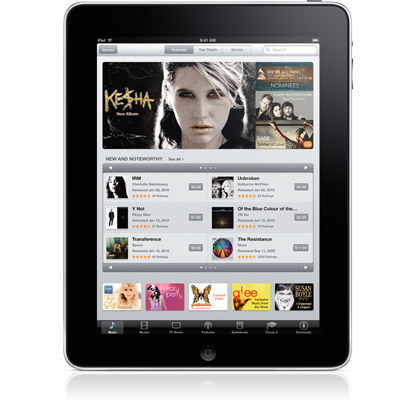
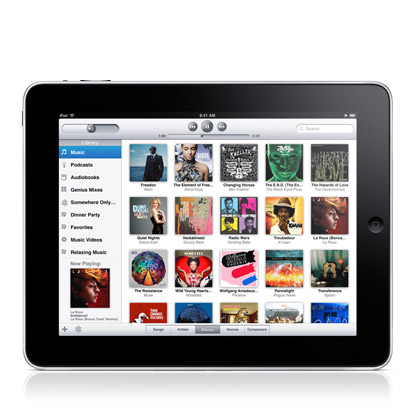

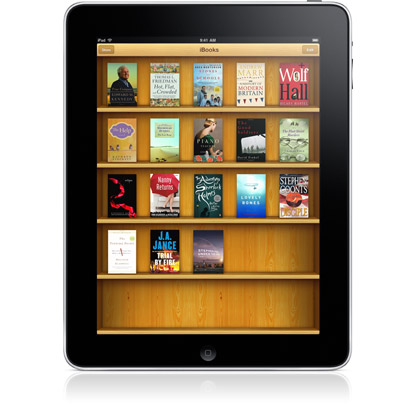


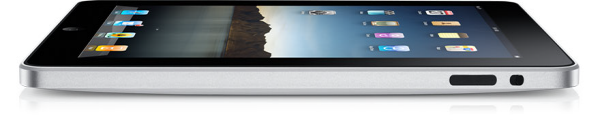




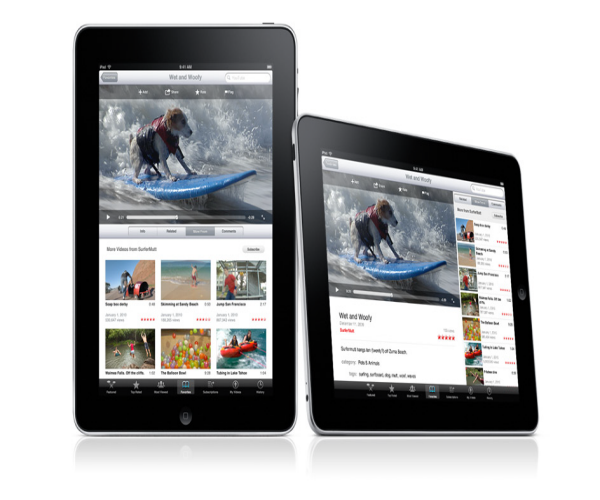
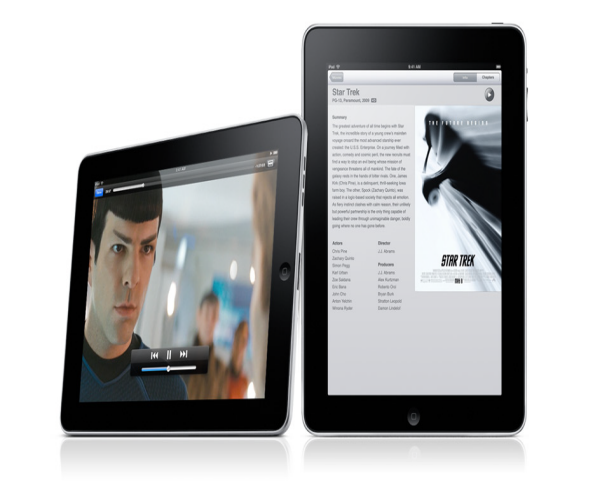
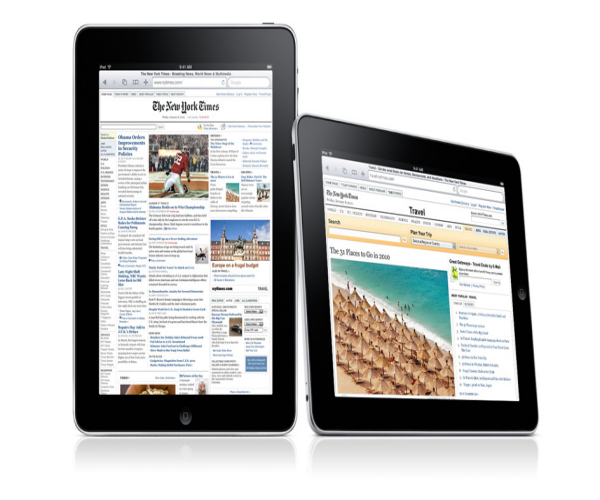


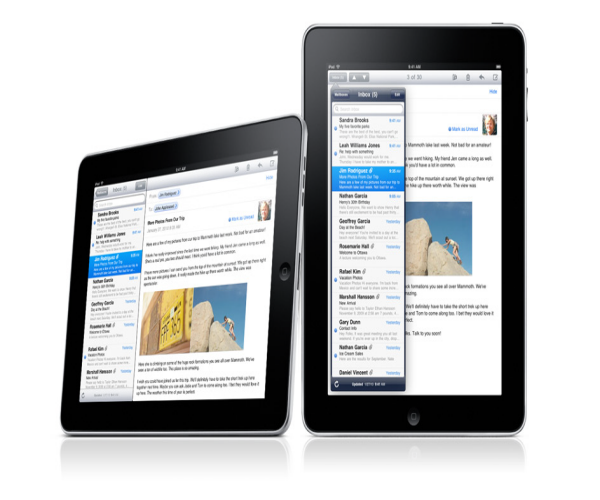
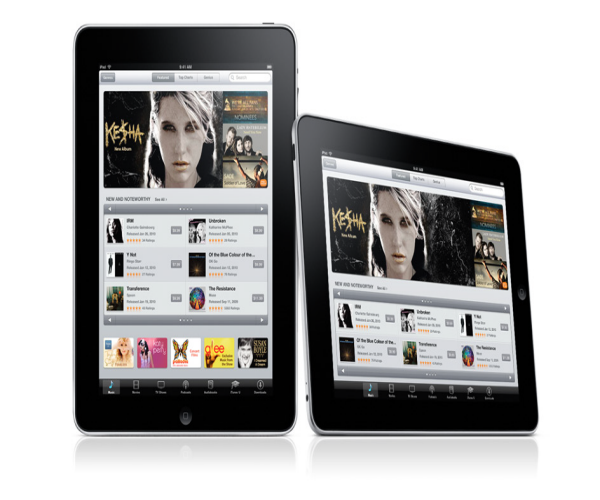
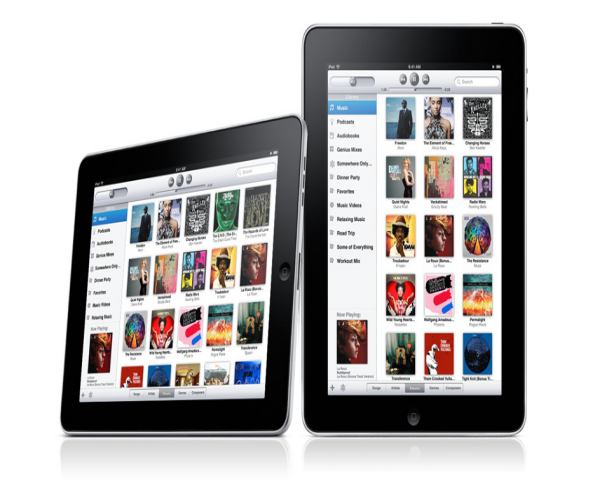
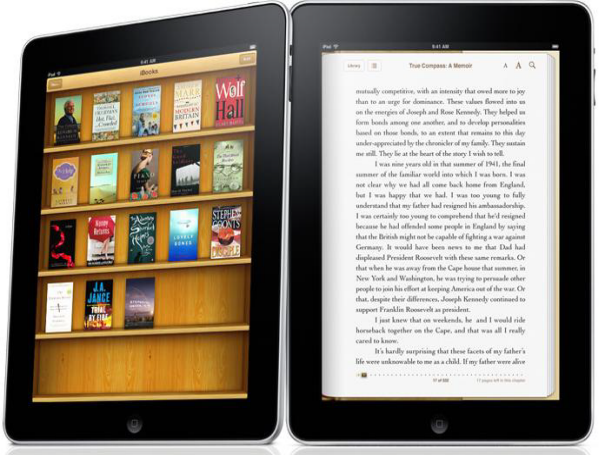
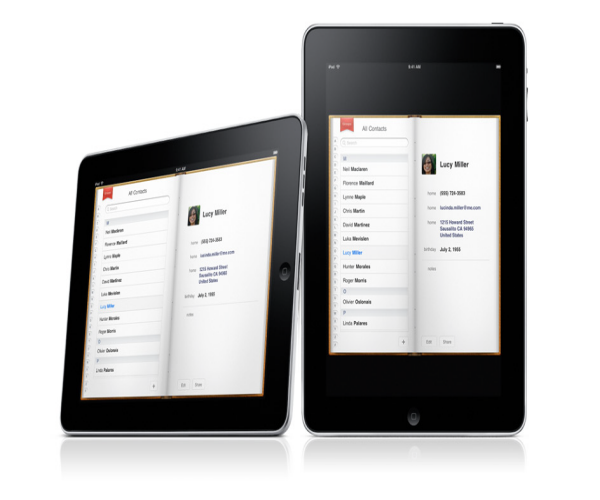
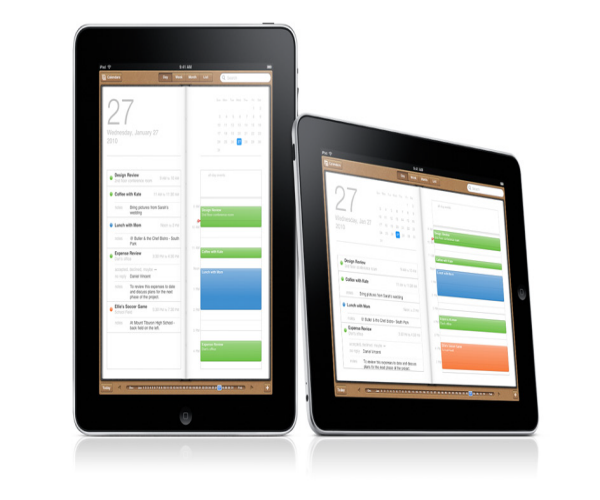
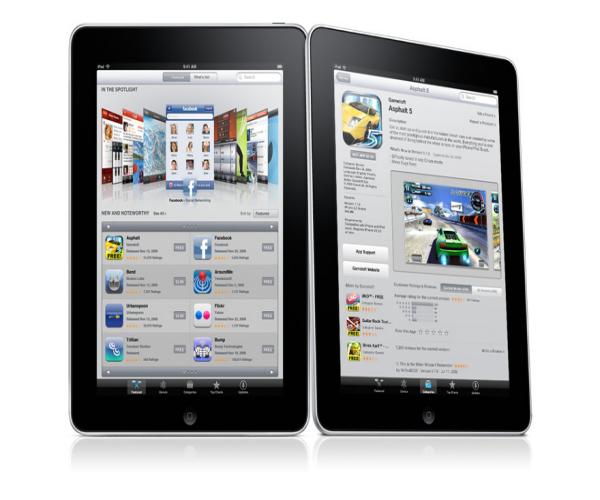
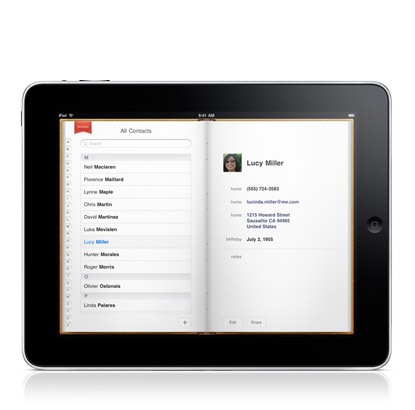
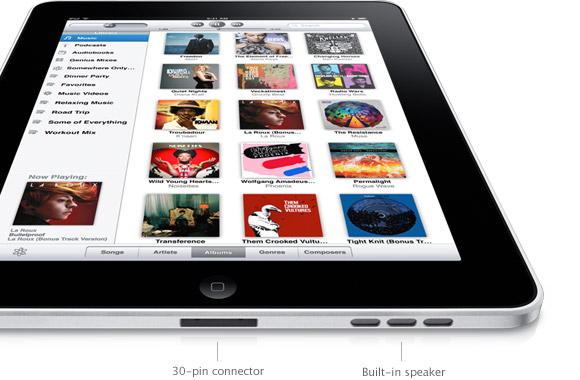
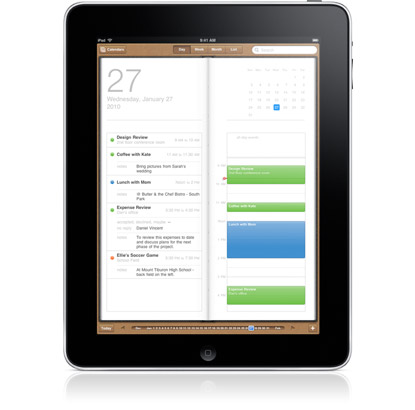
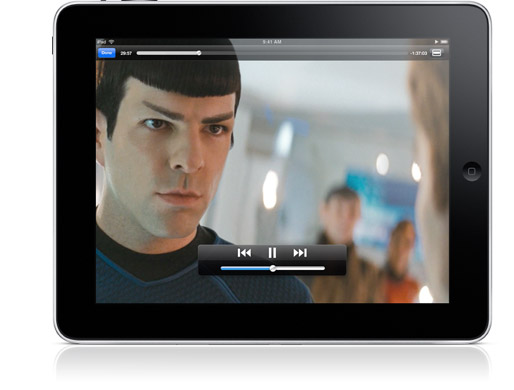
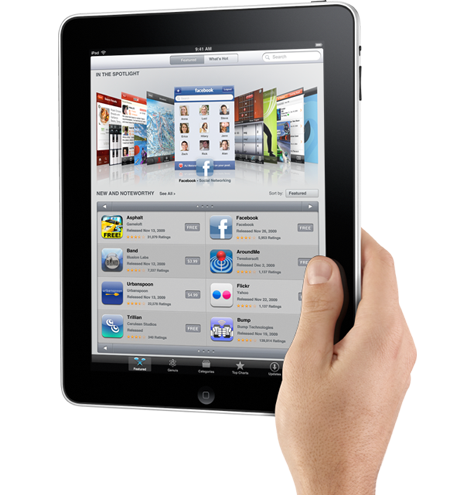






 Windows 7 is the next version of Windows for PCs, which mainly promises things like enhanced reliability, responsiveness, and faster boot and shut-down. Make everyday computing tasks easier, like connecting and syncing devices, browsing the web, and managing a home network.
Windows 7 is the next version of Windows for PCs, which mainly promises things like enhanced reliability, responsiveness, and faster boot and shut-down. Make everyday computing tasks easier, like connecting and syncing devices, browsing the web, and managing a home network.